GridBagLayout
Again and again you hear that the GridBagLayout is so complicated. It is really very extensive, but as a general rule you only need a few methods.
The GridBagLayout works fundamentally with a thought grid. Each array in this grid can be addressed by its position (x,y).
To define the size of the grid, you can outline the desired layout on a piece of paper.
With the class GridBagConstraints, the qualities of a single element are determined.
Example
The desired dialogue:
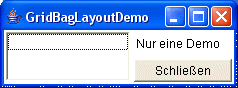
The beyond lying grid:
| 0,0 | 1,0 |
| 0,1 | 1,1 |
The list on the left side situated the two grid arrays 0,0 and 0,1.
Therefore, the height of the list is „2“. To assign a control (here of the list) to details of position and height, the class GridBagConstraints is used.
The go with it source looks like this:
package com.sowas.javademo.awt; import java.awt.*; import java.awt.event.*; public class GridBagLayoutDemo extends Frame implements ActionListener { Button btClose; public GridBagLayoutDemo(){ super("GridBagLayoutDemo"); GridBagLayout gbl=new GridBagLayout(); setLayout(gbl); GridBagConstraints gbc=new GridBagConstraints(); // Determine, that the GUI-elements fill out // the grid arrays in horizontal direction: gbc.fill=GridBagConstraints.HORIZONTAL; // Determine the distances of the single // GUI-elements to the thought grid lines: gbc.insets = new Insets(2,2,2,2); gbc.gridx = 0; // x-position in the thought grid gbc.gridy = 0; // y-position in the thought grid gbc.gridheight = 2; // two grid-arrays high List list = new List(3); gbl.setConstraints(list, gbc); add(list); gbc.gridx=1; gbc.gridy=0; gbc.gridheight = 1; Label label = new Label("Only a demo"); gbl.setConstraints(label, gbc); add(label); gbc.gridx=1; gbc.gridy=1; gbc.gridheight = 1; btClose = new Button("close"); btClose.addActionListener(this); gbl.setConstraints(btClose, gbc); add(btClose); pack(); } public void actionPerformed(ActionEvent e){ if (e.getSource() == btClose) dispose(); } public static void main(String[] args){ GridBagLayoutDemo demo = new GridBagLayoutDemo(); demo.setVisible(true); } }
Of course, GridBagLayout has more possibilities as well. GridBagConstraints-parameter are also used often, too.
weightx
and
weighty
. These can take values between 0.0 and 1.0 and indicate how the lingering freedom will be divided up. Example: A dialogue has an available width of 600 pixel. There are laid out two elements A and B in this dialogue. With it, element A has a minimal place requirement of 300 pixel and element B has a minimal place requirement of 100 pixel. Therefore, there are 200 pixel left. These are divided up for weightx proportional to both values. Assuming that element A has a weightx of 0.75 and element B a weightx of 0.25, the grid field for A will contain a width of 450 pixel (300+0.75*200) and the grid field B will contain a width of 150 (100+0.25*200).
To be continued…